Barcode Label Maker Software (Corporate Edition)
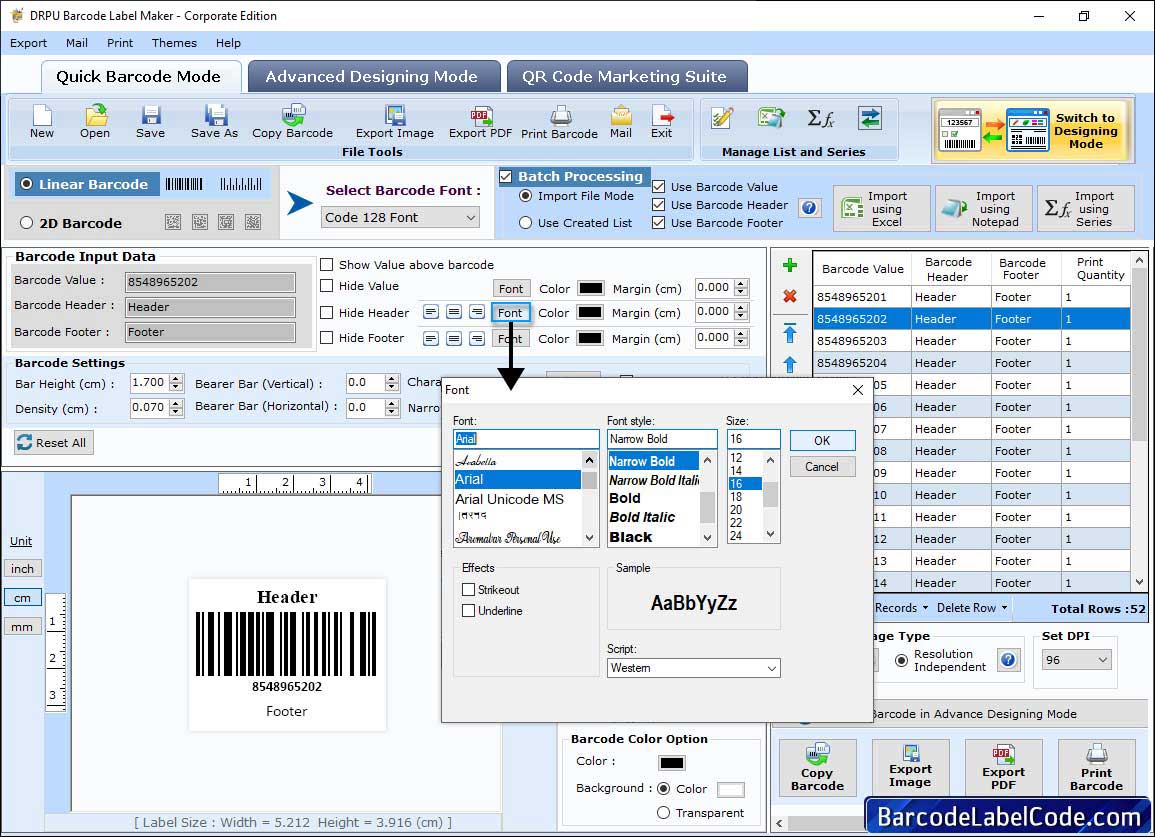
Select barcode type and font. You can change different setting from different tabs including general, font image and color settings as per choice.
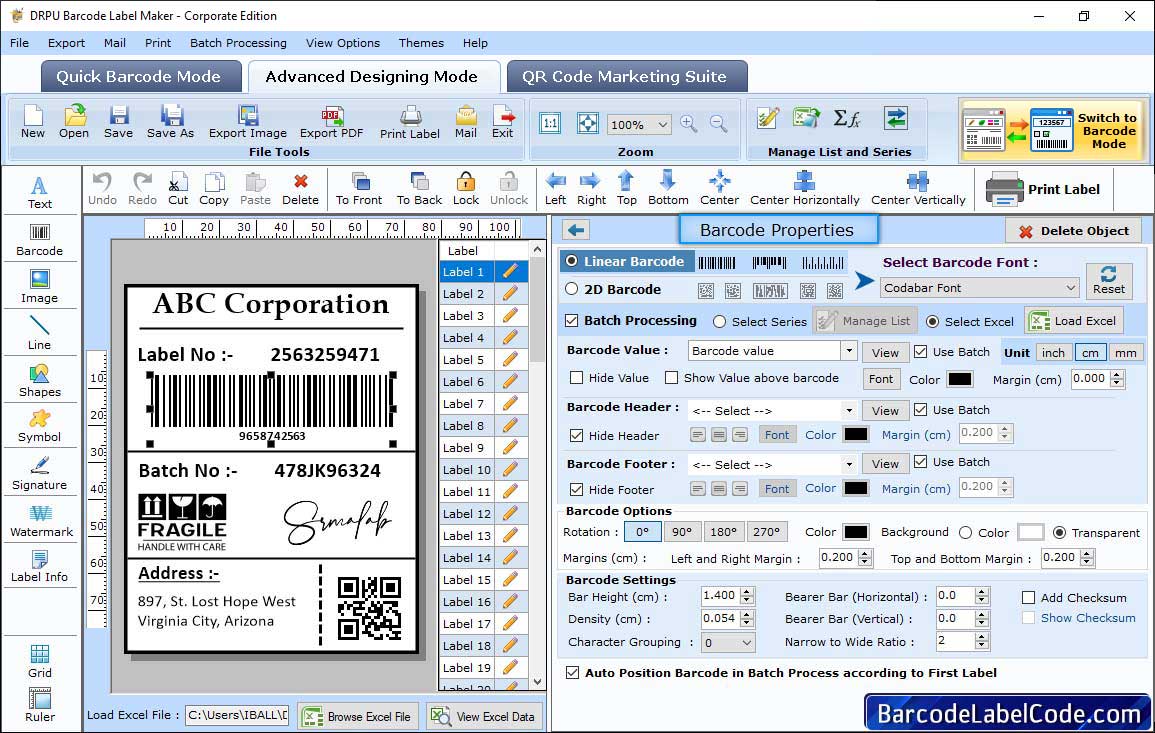
Set the Barcode Properties including barcode value, Barcode Header, Barcode Footer, Color and Background.
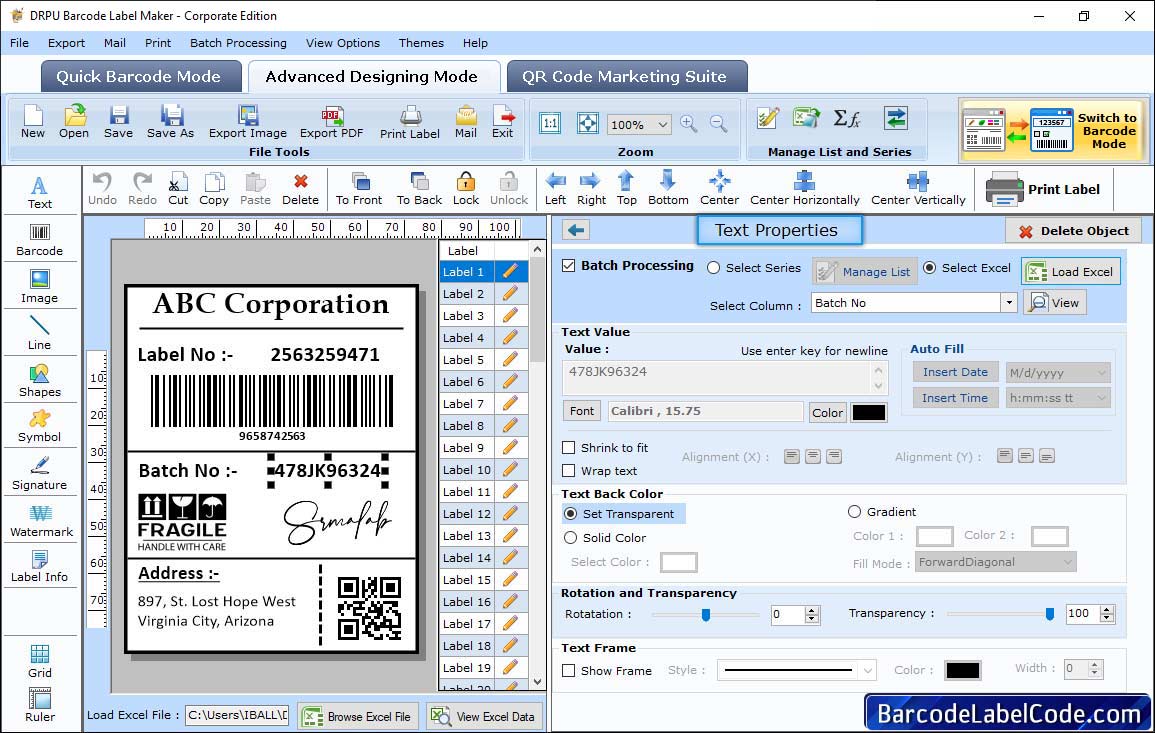
Choose Text Properties option to Set the text value Properties, text back color and text frame.
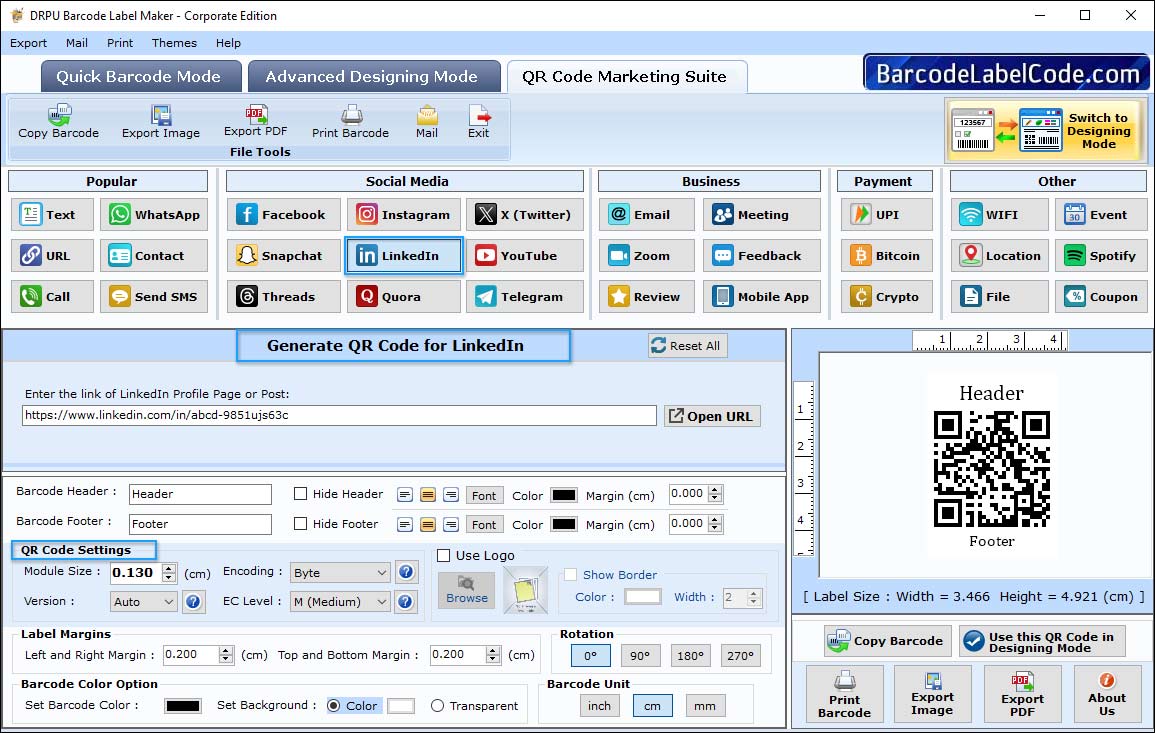
Generate QR code for your social media profile, Enter url of your profile or post and set margin, text font according to QR code.
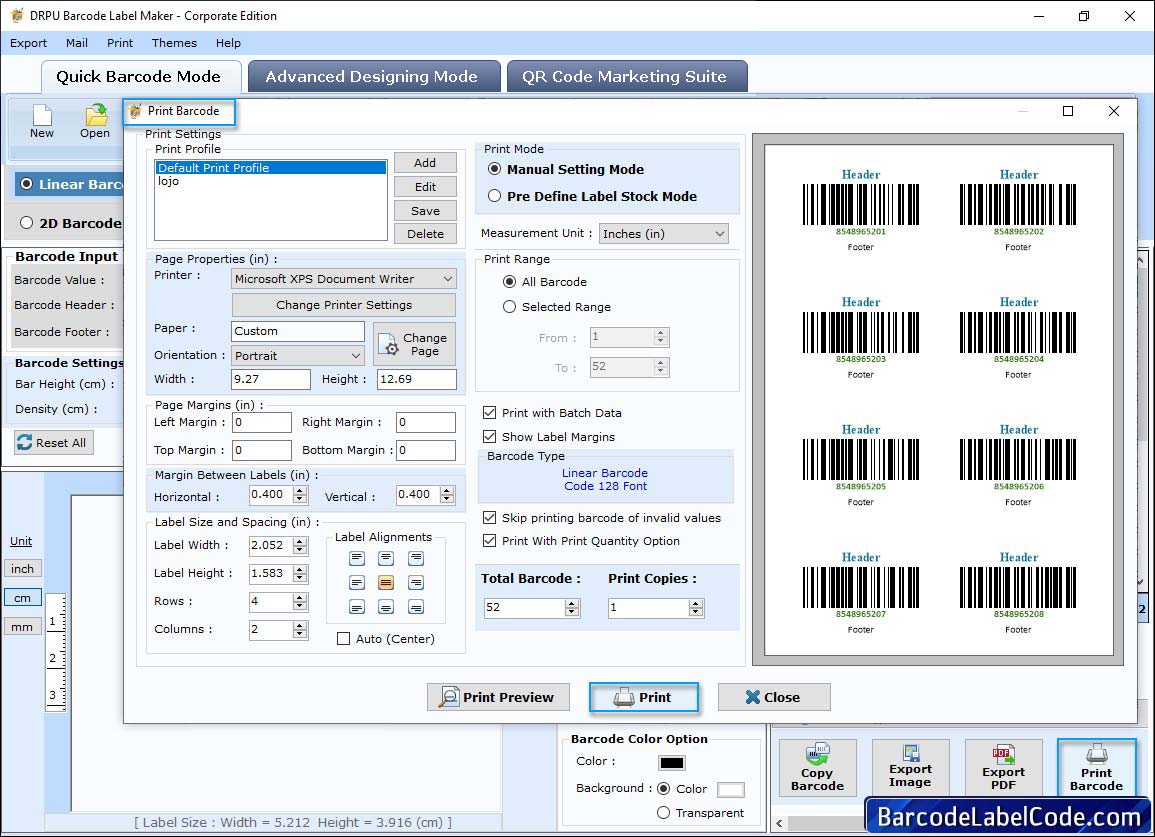
Choose printing option to print designed barcode stickers. In case of “Manual” print mode you can set attributes manually. Click on print button to start printing process.